Silverlight 4 has a feature for accessing COM components which is installed /available in client machines.Take the properties of SL project under silverlight tab for enabling Out Of Browser support.
I will walk through how to access a Excel application through silvelight .
For developing this application , we need VS 2010 , Silverlight 4 SDK.
Create a silverlight project using VS2010
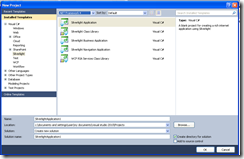
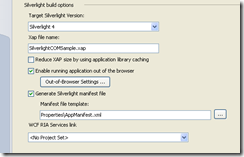
We need to check ‘require elevated permission’ under Out of browser settings button.
Now am creating a datagrid(dgName) in MainPage.xaml and binding some data.
below code is used for setting datasource to datagrid.
private void UserControl_Loaded(object sender, RoutedEventArgs e)
{
ModelClass m = new ModelClass();
dgName.ItemsSource = m.SetDataSource();
}
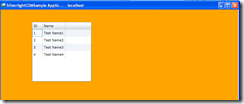
preview : data grid.
Now i am putting a button which invokes ‘excel’ application and write all the data from the above data grid to the excel app.
private void Button_Click(object sender, RoutedEventArgs e)
{
dynamic excelObj = AutomationFactory.CreateObject("Excel.Application");
excelObj.Visible = true;
// add a workbook to the instance
dynamic workbook = excelObj.workbooks;
workbook.Add();
dynamic sheet = excelObj.ActiveSheet;
sheet.Name = "Sample Sheet";
// get the active sheet
dynamic cell = null; int i = 1;
// iterate through our data source and populate the excel spreadsheet
foreach (ModelClass item in dgName.ItemsSource)
{
cell = sheet.Cells[i, 1]; // row, column
cell.Value = item.ID;
cell.ColumnWidth = 25;
cell = sheet.Cells[i, 2];
cell.Value = item.Name;
i++;
}
}
we are using AutomationFactory ( static class under System.Windows.Interop) for invoking Excel app . we can use this class for invoking apps like ‘Outlook’ , ‘Text to Speech’ COMs’.
‘dynamic’ is object whose operations will be resolved at run time.Intellisence will not be available while coding using ‘dynamic’ object.
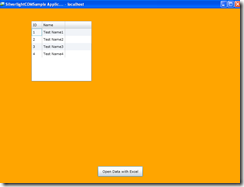
I am attaching a sample application , can be download from here